ThinkHub has an optional calendar integration tool that works perfect for scheduling meetings.
When your ThinkHub has been configured with calendar integration, you’ll see the meetings scheduled for the room for the day. This is an optional calendar integration, which your organization may or may not have set up. Your ThinkHub administrator can dictate how much or how little meeting detail to display (the times, meeting names, meeting descriptions, and meeting hosts are all configurable). You can also scroll up and down to see all meetings scheduled throughout the day.
Configuration
To schedule a meeting, make sure your ThinkHub is set up with Calendar Integration. Then you can book meetings using your calendar system and invite your ThinkHub to join as a participant. Typically, ThinkHub is set up as a room resource, so when you book the room, you are also booking your ThinkHub.
You can also set up each ThinkHub with its own video conferencing account (Teams, Zoom, etc). This will allow you to join a scheduled VC call from the idle screen. To configure this, set up a dedicated VC account for the ThinkHub and send the login information to T1V Support (support@t1v.com).
Schedule a Meeting
Once your ThinkHub is configured this way, you can follow these instructions to schedule a meeting on ThinkHub:
1. Create your Meeting
2. Invite your ThinkHub (this is usually set up as a room resource, or sometimes as a participant)
3. If you want to open an existing ThinkHub Session (Canvas), you can include it in the invite:
Session: YourSessionName (do not include spaces)
In this example, our Session is named 'Aaron Meeting'
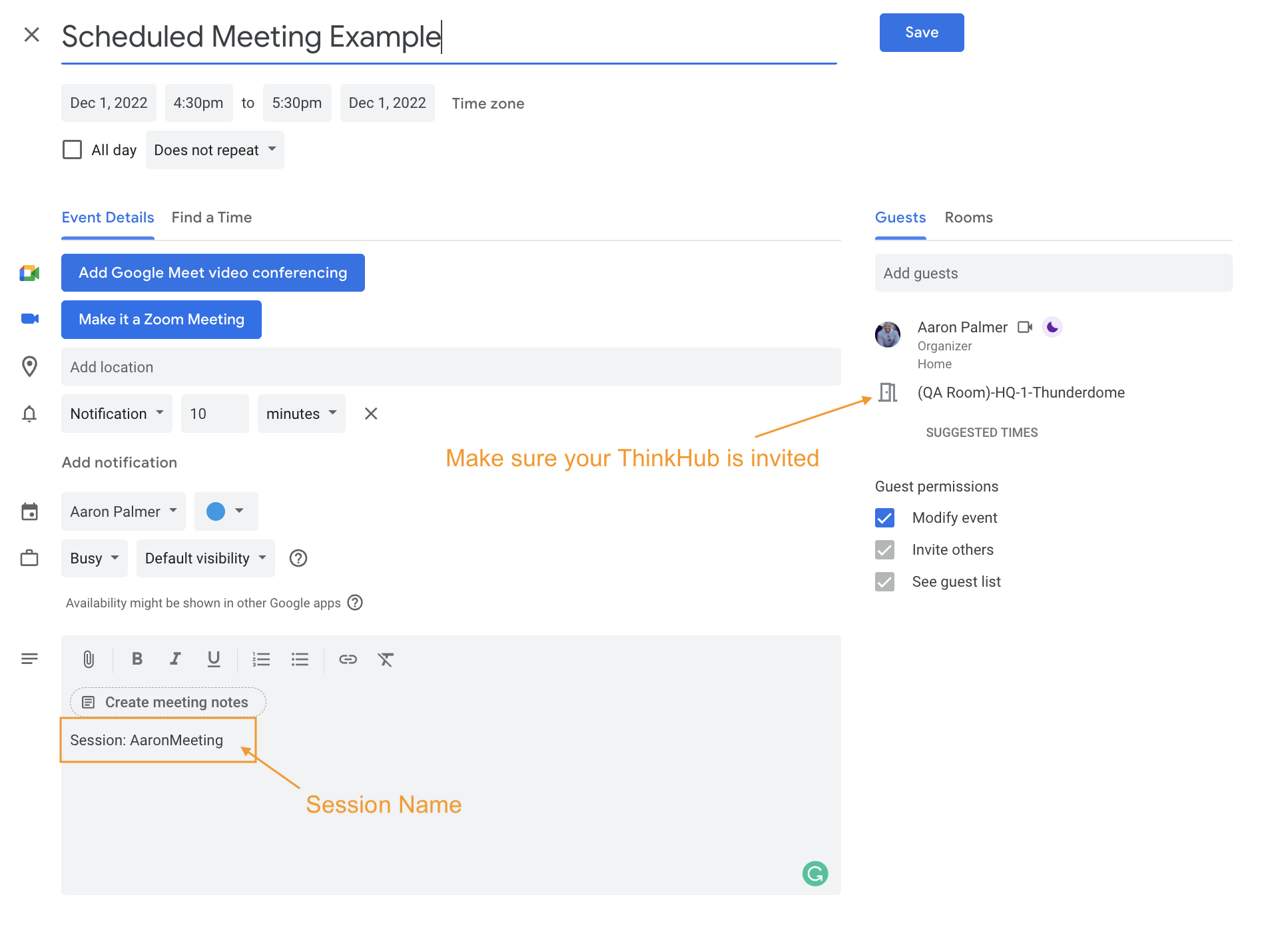
Join a Scheduled ThinkHub Session
Join from a ThinkHub Room:
When your Meeting Starts, select 'Join Meeting' and ThinkHub will start a new Session as well as open your specified Session.
Join from the T1V app:
1. Make sure you've downloaded the T1V app.
2. You will receive an email 5-minutes before your scheduled start time. This will come from ThinkHub and the subject line will be your Meeting Name.
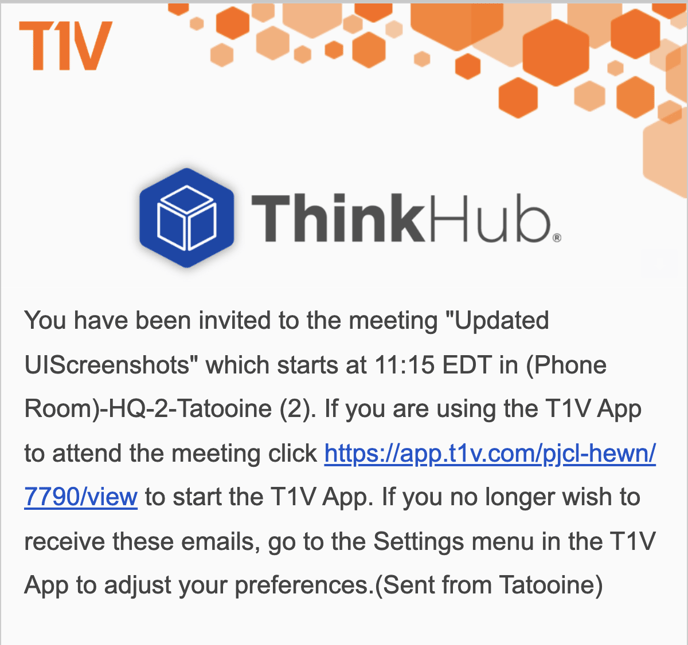
3. Click on the link provided.
This will launch the T1V app and enter the specified Room ID and password, giving you remote access to your ThinkHub.
