ViewHub is a presentation tool designed to help you quickly mirror device screens to a shared display. This is a non-touch solution that enables groups to wirelessly screencast content.
You can connect to your ViewHub Via the T1V app (or legacy AirConnect app). To Share your Screen:
1. Download the T1V app at t1v.com/app to join the Canvas remotely, share your screen, or control the Canvas from your personal device.
2. Locate the room code. This is the 8 letter code located in the upper right corner of your ViewHub. If you are not in the room with the ViewHub you are connecting to, ask the meeting host for this information
3. Enter the Room ID.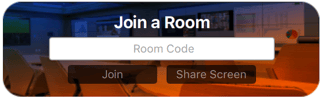
Note: If your Session is passcode protected, a box will pop up asking for your password. This is a four digit code located in the top right of your ViewHub directly below the Room ID.
4. Select 'Share Screen'.
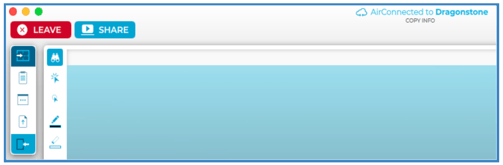
5. Select the Screen or Window you want to share and select "Share"
6. A pop up will appear indicating that you are casting your screen.
For more information, check out these ViewHub resources:
ViewHub 101 [Recorded Webinar]
January 2018
