When users are connected to ThinkHub Room via the T1V app, the meeting host can control who has full access verses 'view only' access using the T1V access panel.
To change permissions for who can control your ThinkHub Room Canvas, use the toggles found on the T1V Access panel. This panel appears over the right side of your ThinkHub display and is only visible when participants are connected via a T1V app. It tells you how many people are connected.
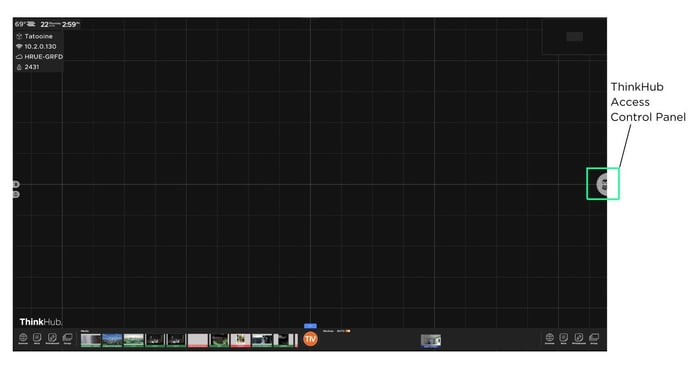
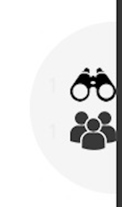
Binoculars = Number of Connected Users actively viewing the Canvas
People = Number of Connected Users
Select this panel to reveal your ThinkHub Access Controls.
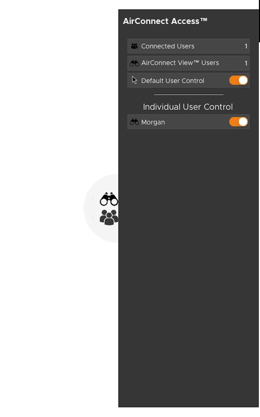
Beside each name is a toggle. Toggle on (blue) to give the user permission to control your Canvas. Toggle 'off' (toggle will turn gray) to give them View Only access so they will be able to see everything you are doing on your ThinkHub Room Canvas in real-time, but they will not be able to add, edit, delete, or interact with content in any way.
If your user control permissions are set to 'off' and you try to interact with the ThinkHub Canvas, you will receive a pop-up message that says: You don't have permission to control the canvas. Toggle permissions on the host to allow control.
To turn these controls on or off for all connected individuals at once, select the 'Default User Control' toggle.
