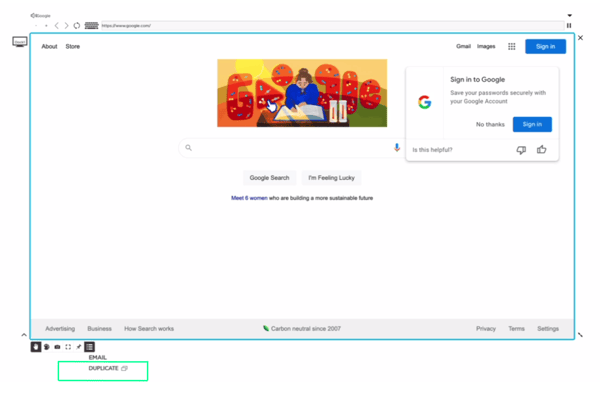- T1V Knowledge Base
- ThinkHub
- Tips + Tricks
How can I copy / paste in ThinkHub Room?
With ThinkHub Room, you have the ability to select, copy, and paste text from one text field to another. Here’s how:
Please note: sometimes, the defaults for copy and pasting are disabled for security reasons. If you try the following and they are not working, please contact your IT administrator or reach out to T1V to request copy/paste enabled.
For devices that have Copy/Paste enabled:
- To access a Copy/Paste Menu, press and hold in a text field. This menu should appear over your text:
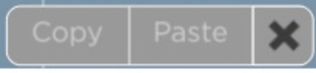
- Press once to select a word
- Press twice to select all text
- For Selecting Web Browsers: Press twice in the same place to select the entire URL
- Press a third time to select all text
- To delete the selected text, press backspace
- To replace selected text with typed text, type over the selected text
- Select “paste” to insert copied text at the cursor location
- If text is selected when you press “paste”, this will replace selected text with previously copied text
Pro Tip: Rather than copying and pasting a URL from one web browser to another, you can use the 'Duplicate' option in the bottom left of your content tray