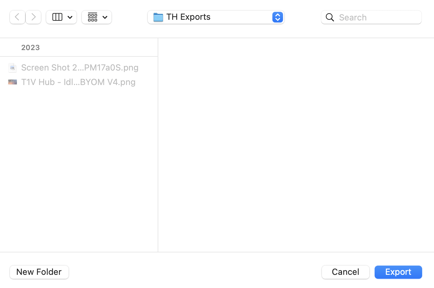You can download individual files from ThinkHub Cloud or export a PDF of your Cloud Canvas following these instructions:
You have two options to download / export content from ThinkHub Cloud:
1. Download a PDF of your ThinkHub Cloud Canvas
To download a PDF of your ThinkHub Cloud Canvas:
1. Open the Canvas you wish to download.
2. Select the 'download PDF' icon located in the bottom right of your menu.
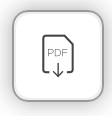
3. From here, select which option you want to download:
- Entire Canvas: this will save a PDF of your entire Canvas
- Viewport Only: this will save a PDF of your current view of the Canvas
This view will include the location where your PDF will be saved. To update this location, select the blue 'change' option under 'export location'.
4. Select Export.
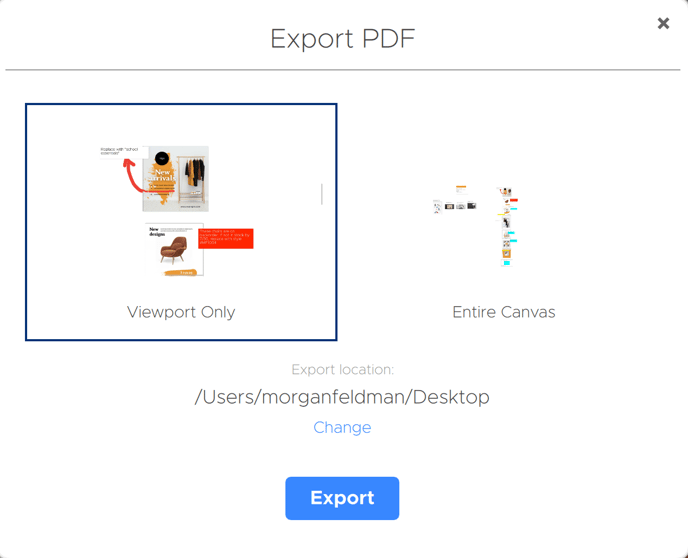
You can then navigate to the export location to view your PDF.
2. Download Individual Content
You can download individual content on ThinkHub by:
1. Right-click on the content you want to download (control + click if you are using a trackpad instead of a mouse). This will bring up the following menu:
Note: Ensure you are not in an active editing mode when you right-click (or control-click). This menu will only open when the content is in an inactive state.
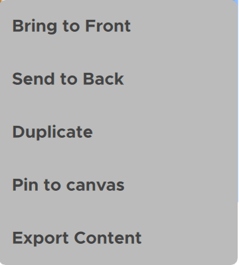
2. Select 'Export Content'
3. This will open your Finder window. Select 'Export' to export a copy of your selected content to the specified location on your computer.