When multiple collaborators are in a cloud canvas at once, you may want to share your screen so collaborators can follow along with a native program running on your laptop. Here's how you can share your screen in ThinkHub Cloud:
When you are in your ThinkHub Cloud Canvas, your screen share icon is located on your left menu. It is the second to last icon, which displays in green.
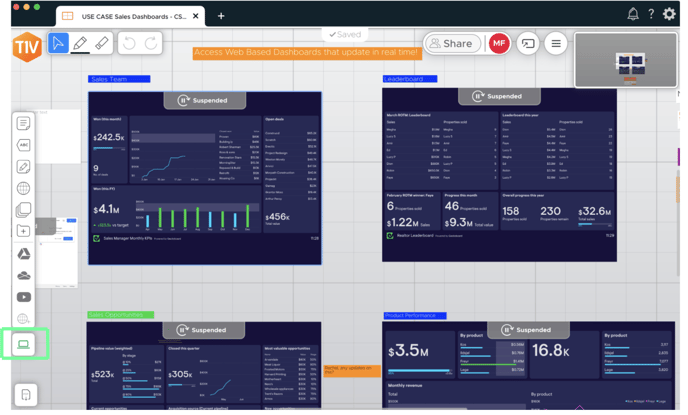
This will open a panel where you can select which screen or window you wish to share.
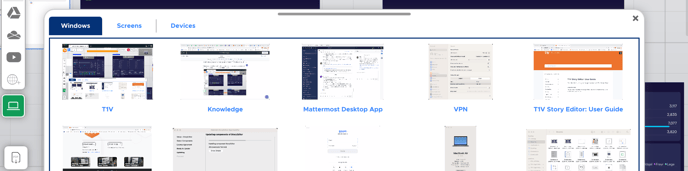
Select the content you want to share and it will automatically start sharing to your ThinkHub Cloud Canvas.
You will know you are sharing when you see your content appear on your Canvas or a grey bar appears at the top of your screen alerting you that you are sharing your screen with T1V app.

To pause your screen share, select the pause button. This will pause your screen share so it remains on the last frame that was shared until you wish to resume it.
To end your screen share, return to your Cloud Canvas, locate your screen share, and close it out by selecting the 'x' in the upper right corner.
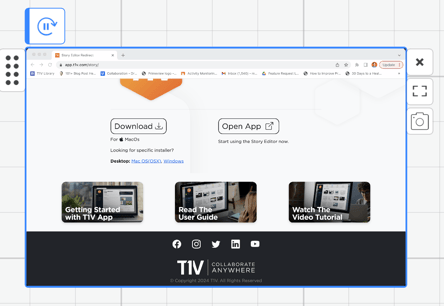
Closing your Cloud Canvas and exiting the T1V app will both cause your screen share to end automatically.
