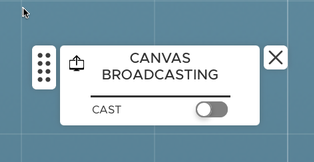From your Instruction Station (ThinkHub), you can cast content to Student Stations (ViewHubs) with the 'cast' button.
One powerful ThinkHub Education classroom feature that instructors can leverage is the ability to cast content to student stations, enhancing engagement and collaboration during lessons. Watch the quick (2 min) video on Getting Started with ThinkHub Education: Casting Content, and then read the instructions below for instructions on how to cast your own content.
To send a live feed of an individual piece of content (Powerpoint, Pdf, Screen share, etc) from the Instructor Station (ThinkHub) to Student Stations, select the content you wish to share.
When the border appears around the content window, indicating you are in an active state, a 'Cast' icon will appear in the upper left corner of the content window. Select this to broadcast a live feed of your content to Student Stations.
As you manipulate content (annotate, advance slides, etc), those changes will be reflected on the Student Stations in real time.
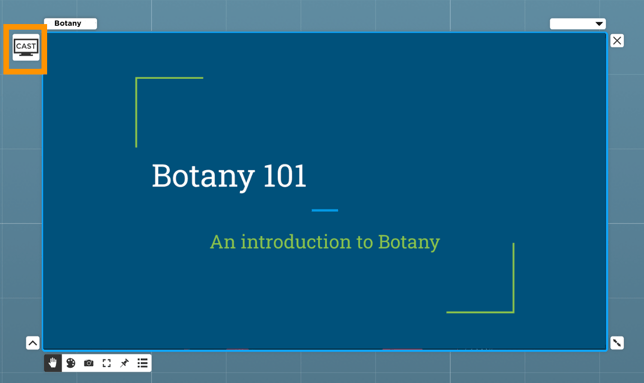
To broadcast the entire Canvas to your student stations, select the 'Cast' option from the center left of your Canvas. When this toggle is on (blue), the entire ThinkHub Canvas will mirror to student stations in real time.