You can invite other participants in a ThinkHub Cloud Canvas to follow your view with the "Follow Me" icon located on the upper left corner of your Canvas Map.
When there are multiple collaborators in a Canvas, you can see everyone's view reflected on the Canvas Map. Your view will be a dark shaded area, while other collaborators will show up as outlines that match the color of their initials.
In this example, the shaded area is the user's view and the purple outline is another participant's view.
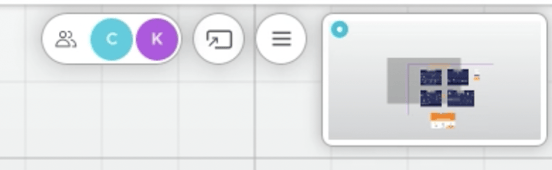
You can invite others to follow your view by selecting the "Follow Me" icon located on the upper left corner of your Canvas Map.
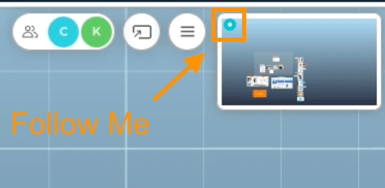
Once you select "Follow Me" you will see the following message. Collaborators will see a similar message informing them that they are following your view. As you move around the Canvas, their view will be in sync with yours.
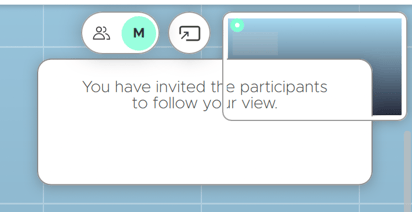
To follow someone else's view, you can select their initial, which will invite you to follow their view.
To stop following someone else's view, simply navigate to a different area of the Canvas. This will end the synced "Follow Me" mode.
Want to learn how to share your Canvas with other Collaborators? Check out this article on sharing your ThinkHub Cloud Canvas.
