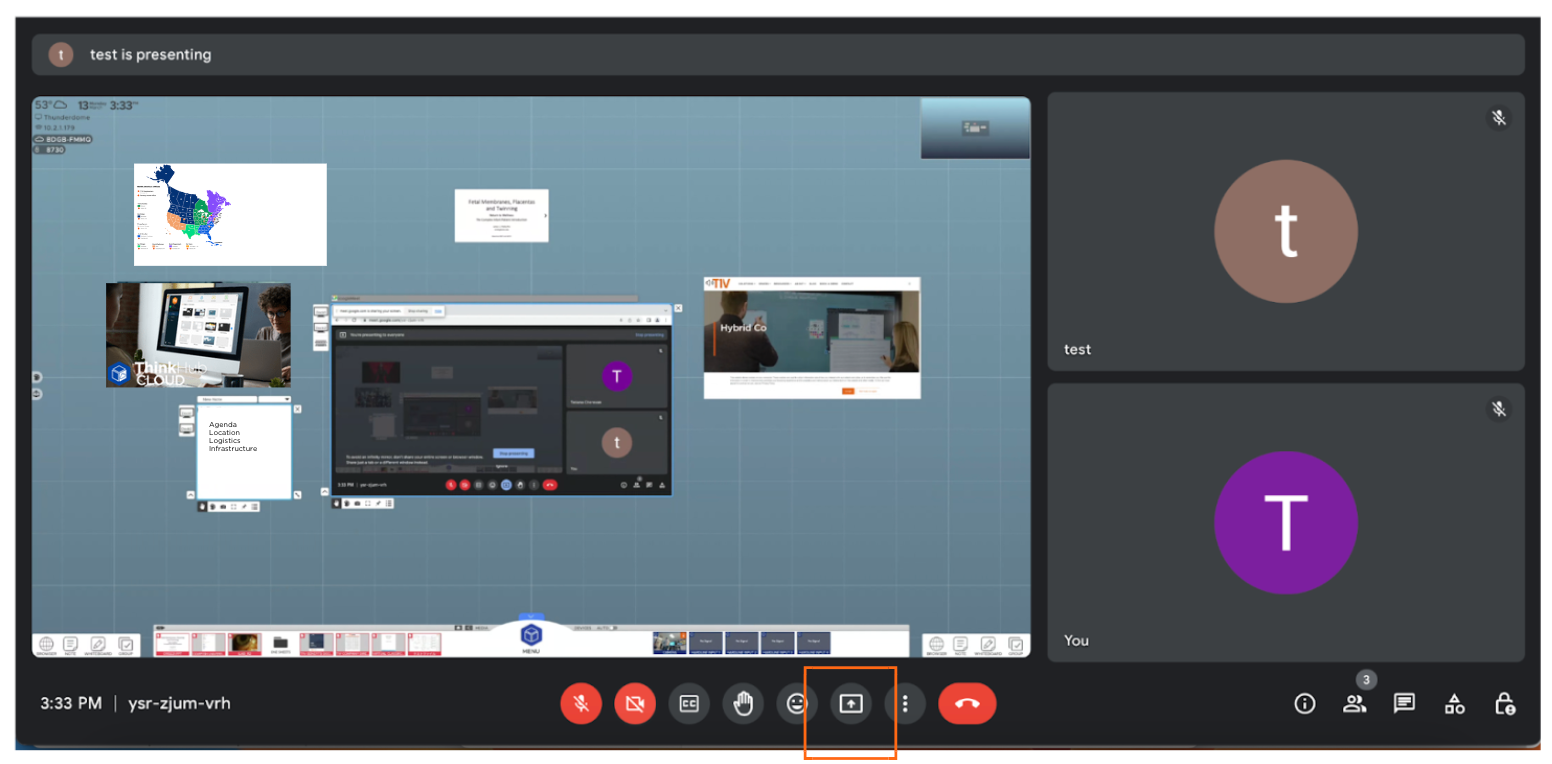With Google Meet Integration, you can join a Google Meet Videoconferencing call from ThinkHub's Idle Screen. Here's how:
JOIN GOOGLE MEET MEETING
There are two ways to start a Google Meet meeting in ThinkHub:
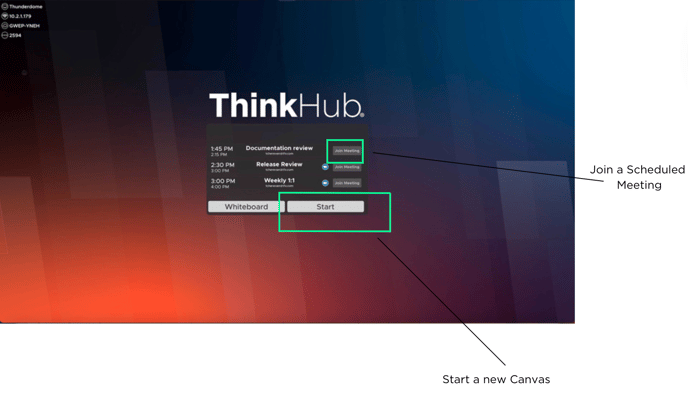
1. From the ThinkHub Idle Screen
If ThinkHub has been invited to your meeting in advance and the Google Meet information was provided in the invite, your meeting name will appear on your ThinkHub Idle Screen accompanied by a 'Join Meeting' button.
To join, tap ‘Join Meeting.’
This will take you right into your scheduled Google Meet meeting.
2. From the ThinkHub Canvas
Go to your ThinkHub Menu, and select ‘Google Meet VC.’ From the Google Meet VC Menu, you’ll be able to join by entering your Google Meet code, or launch a new Google Meet call.
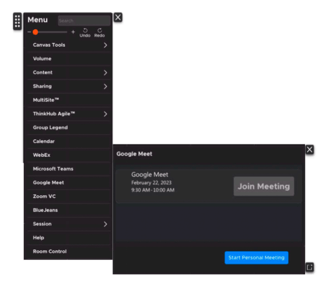
This will launch your Google Meet Meeting.
*Note, if you do not see Google Meet in your ThinkHub Menu, ask your IT Team to add Google Meet Integration to your ThinkHub.
SHARE YOUR THINKHUB CANVAS
To share your ThinkHub Canvas with Google Meet participants, select ‘Present Now.’ This is located at the bottom panel of your Google Meet Window.
This will launch your Screen/Window selection panel — select your entire screen, window, or tab and select ‘Share.’