ThinkHub Cloud has a built-in Web Browser so you can access, edit, and store web-based content in your Cloud Canvas. Here’s how:
To open a web browser in ThinkHub Cloud you can select the built-in web browser tool, which is the third icon on the menu located on the left side of the Canvas.
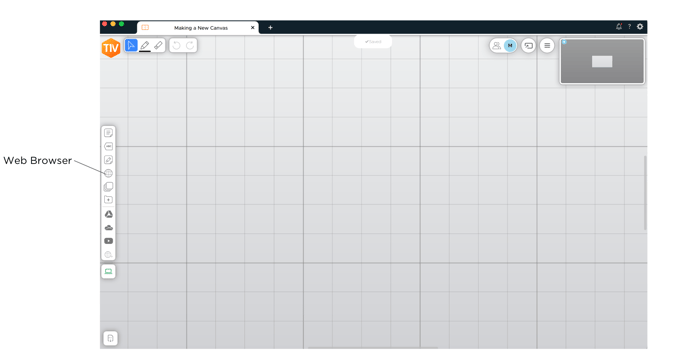 This opens a Google Chrome based web browser.
This opens a Google Chrome based web browser.
To move the web browser, hover over with the hand tool, and drag the browser freely around the Canvas until you find where you want it to go.
To navigate to a new web page, select the Web Browser. This will bring the web browser to an active state where you can update content in this web browser. You can type directly into Google search or copy and paste a URL in the toolbar at the top of the browser.
To move the web browser when you are in the active state, hover over the grip tool that allows you to move the browser.
You also have several navigation tools:
- Backward - navigates to the previous web page
- Forward - navigates to the next web page (after you have navigated backwards)
- Refresh - refreshes the page you are on
- Pause/Suspend - Suspends the page so no one can navigate it or update it until you resume
- Mute/Unmute - select if you would like to hear or mute audio
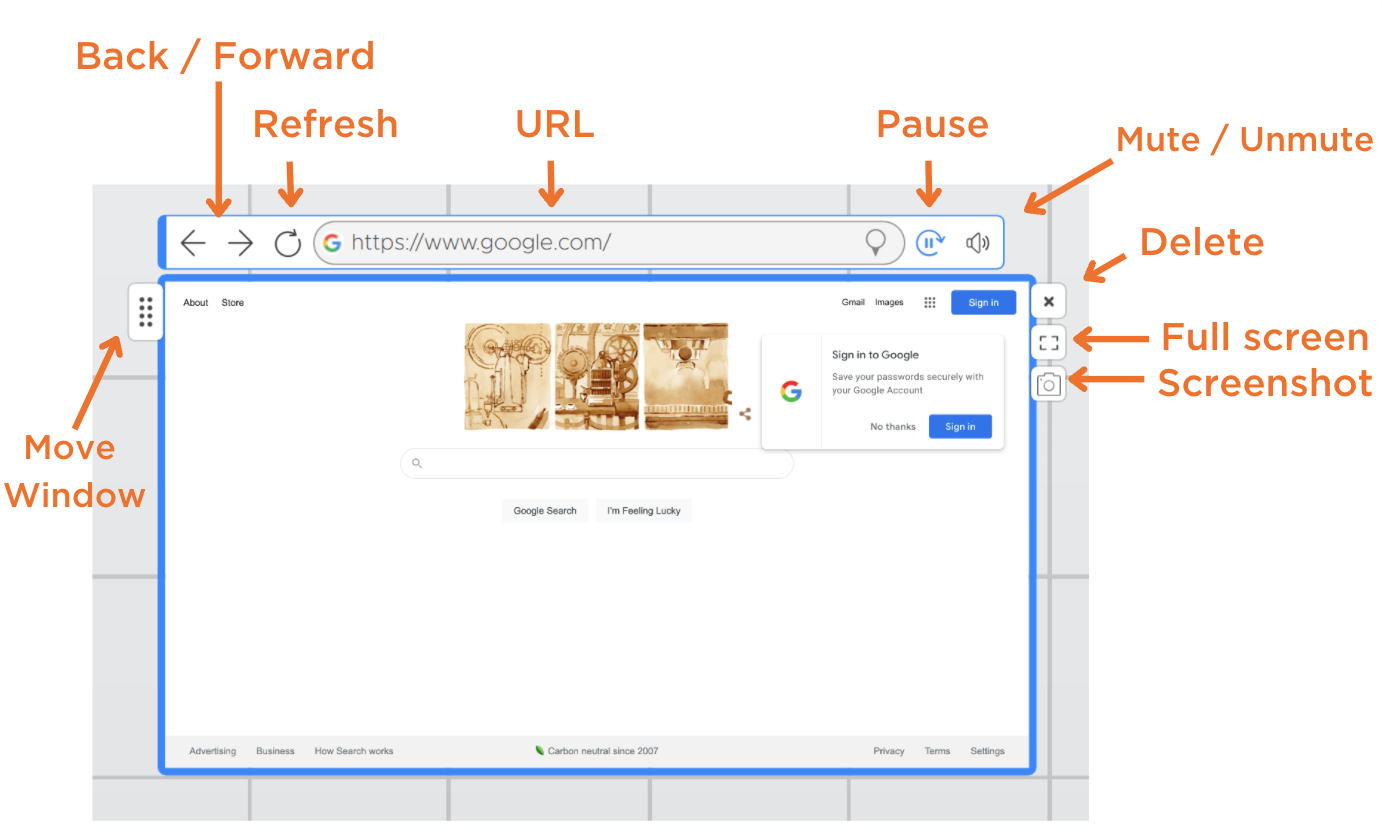
To the left of the active web browser, you will have the option to take a snapshot of your current window or bring the window into full screen.
To move the web browser when you are in the active state, hover over the grip tool that allows you to move the browser.
Watch the tutorial:
