To create a note in your ThinkHub Cloud Canvas, you can use the built-in 'Notes' tool.
Once you’ve opened your ThinkHub Cloud Canvas, navigate to the left floating menu and hover over the top icon. When you select this, a “Note” will be added to the canvas.
To move the note, hover over it with the hand tool until you notice a blue border appear. You can now drag the note with your mouse anywhere on the Canvas that you’d like.
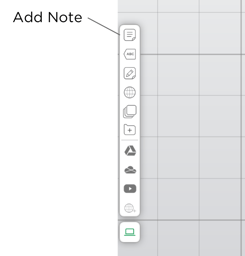
Click inside the note to generate an active state. This allows you to update your note, including type your text, change the background and font color, and more. If you want to move your note to a different part of the Canvas, you can hover over the grip tool to the left of the note and drag the note wherever you’d like it to go on the Canvas. 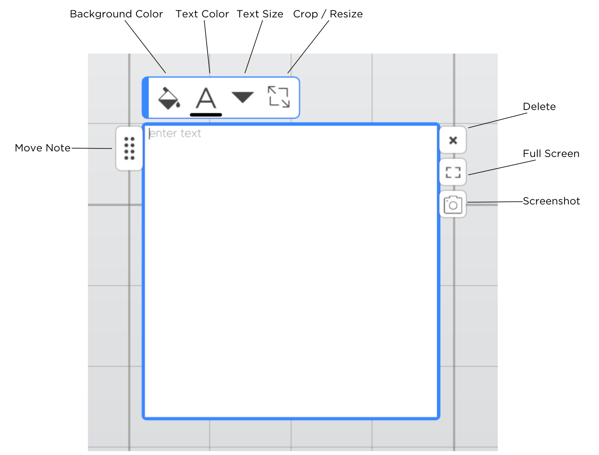
You have several tools at the top to:
- Change the background color
- Change the font color
- Change the font size.
You have also have several tools on the right that include:
- Snapshot (select the camera)
- Full Screen Option
The “x” is how you delete your note when you want to remove it from the Canvas.
Watch the video:
