ThinkHub Cloud's built-in whiteboard tool is great for drawing and sketching. You can create a new sketch by navigating to the toolbar on the left side of your T1V app.
To start whiteboarding, open your ThinkHub Cloud Canvas and then use your built-in whiteboard tool. This is your second option down in the built-in apps on the left side of your Canvas.
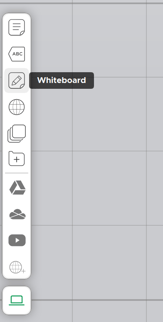
This will add a Whiteboard to your Cloud Canvas.
You can then hover over your Whiteboard and move it around to different parts of the Canvas. Once your Whiteboard is in a place you’d like, you can select the “annotation” icon in the top left corner of the Canvas to select your tool size and font color and begin sketching.
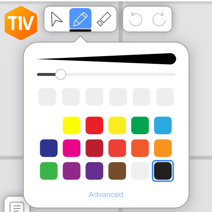
If you want to move your Whiteboard while it’s in annotation mode, toggle over the grip bar on the left of the window and use this grip bar to move your Whiteboard window. To the right of the window, you can select the icon that will take a snapshot. This will take a PNG copy of your sketch.

You can also put your Whiteboard in full screen mode and you have the option to change the background. If you want to delete your Whiteboard, you can select the “x” in the top right corner of the window to delete your Whiteboard from your ThinkHub Cloud Canvas.
Watch the video tutorial:
