There are several ways to present content on ThinkHub. From sharing your screen, to sharing native files, this article will serve as an overview of the various methods you can use to present content and the advantages of each method.
The Basics
The easiest way to present all content including Powerpoint presentations, Keynote presentations, Google Slides, Office 365, PDF files, image Files, movie files, and more is to run the program on your laptop and share your screen to ThinkHub using the T1V App. You can do this by following these basic T1V App instructions:
- Download T1V App (www.t1v.com/T1V App) on the device you want to connect.
- Open T1V App from your device.
- Enter the T1V App credentials found in the upper right corner of your ThinkHub Canvas. If you’re on the same network as ThinkHub, you can use the IP address. If you’re on a different network, you’ll want to use the Room ID.
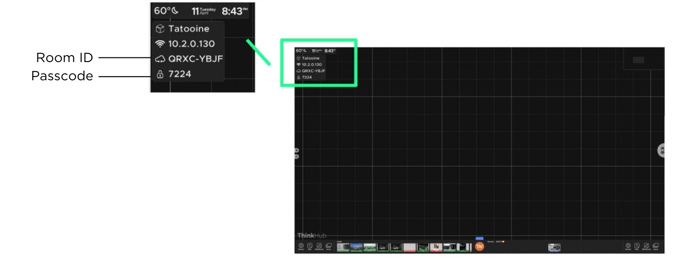
- If your ThinkHub device has a passcode, you will be prompted to enter it.
-
Select “Share My Screen.” This will let you choose which screen or window you want to share. Note: If you share your entire screen, you will have the option to toggle on Touchcontrol, which will give you the ability to control your device from the ThinkHub Canvas.
- Your shared device will appear in the devices section of the Canvas tray (bottom right). Tap or drag/drop it to the Canvas. You can alternatively select “Focus My Screen on ThinkHub” from your T1V App menu on your personal device.
Methods For Sharing Specific Types of Content
The following presentation methods are recommended for sharing specific types of content in order to maximize the capabilities you have when presenting. These advanced methods allow you to annotate, save, and share your presentations within ThinkHub faster and easier.
0365/Google Slides/Keynote
The advanced way to share google slides is to send the URL for your presentation directly to ThinkHub through T1V App.
- Select the file on Google Drive and get a sharable link set so 'anyone with the link can view'. Copy this link.
- Use T1V App to send the URL to ThinkHub and it will load it in a Web Browser.
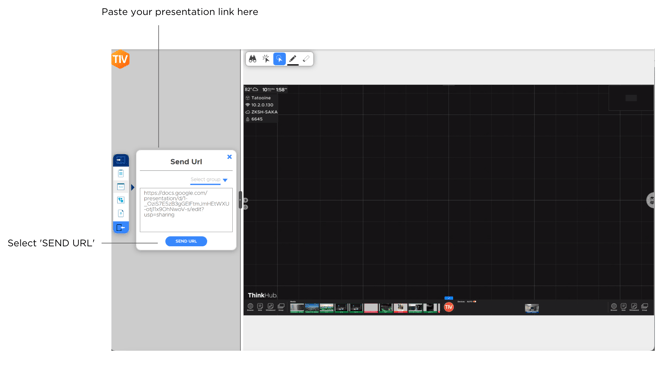
- Within the Web Browser window on ThinkHub, navigate to View > Present.
- You can now make your presentation fullscreen.
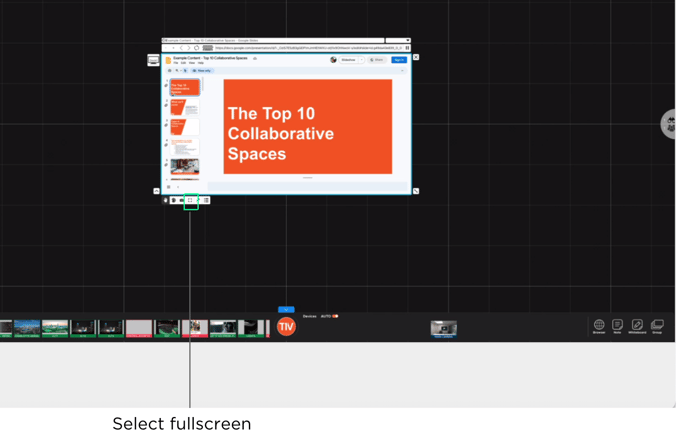
You can advance the slides by tapping or swiping.
You can access the google slides toolbar by tapping in the lower left corner of the window. This will allow you to exit Presentation Mode.
PDFS, IMAGES, VIDEOS
Another way to share PDF files, image files, video files (mp4, mov) is to send the file directly to the ThinkHub Canvas using T1V App. The advantage to this is that the content is stored locally on ThinkHub. This will allow you to save the content in the session, annotate on multiple pages, and share the file.
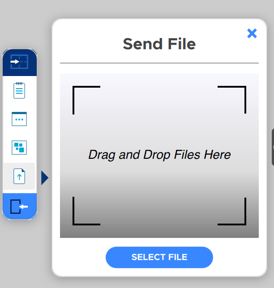
- Open T1V App on your personal device.
- Connect to ThinkHub using the T1V App Key or IP Address.
- Select ‘Send File’ from the bottom right of your T1V App Menu.
- When you hit the 'Send File' button, it will open your finder window. You can then select a file and tap 'open' in the finder window. Alternatively, you can simply drag and drop files to your T1V App app window or directly to the ThinkHub Canvas anytime.
