- T1V Knowledge Base
- T1V Story
- Interactive Timeline
How to add a milestone with T1V Story Editor
Watch the quick video or read the following instructions to learn how to add milestones to your Interactive Timeline with T1V Story Editor:
To add a milestone to your Interactive Timeline:
1. Open the Story you want to update in your T1V Story Explorer
2. Select the Timeline app
3. If you have multiple timelines, select which timeline you would like to edit.
4. Select ‘Edit Data’.
5. If you'd like to add a new milestone at the end of your timeline, scroll to the bottom and select the green + button.
If you'd like to add a milestone between two existing points on your timeline, right-click (or Control + Click) the row where you'd like to insert your timeline and select Duplicate.
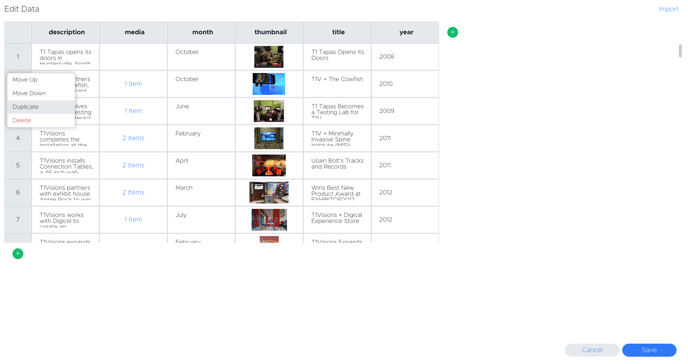
Either method will duplicate an existing point on your timeline. From here, update the information (description, media, thumbnail, etc) for the new milestone.
6. Select 'Save'.
Your new milestone will appear on your Preview Panel, reflecting your recent updates.
To learn more about T1V Story, check out the T1V Story Editor User Guide.
