- T1V Knowledge Base
- T1V Story
- Interactive Timeline
How to update a thumbnail with T1V Story Editor
Here's how to update a thumbnail for your Interactive Timeline with T1V Story Editor:
On your Interactive Timeline, your thumbnails are the images that appear on the main timeline representing a single point on your timeline. To learn how to update a thumbnail, watch the quick (1 minute) video or follow the written instructions below:
1. Open the Story you want to update in your T1V Story Explorer
2. Select the Timeline app
3. If you have multiple timelines, select which timeline you would like to edit.
4. Select ‘Edit Data’.
5. Click on the cell marked 'thumbnail' to update content.
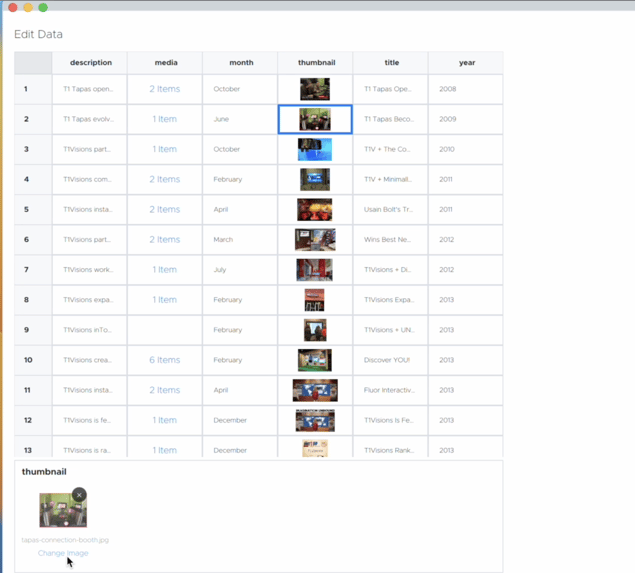
6. Select 'Change Image'
7. Upload and/or Select the image you want to you as your new thumbnail.
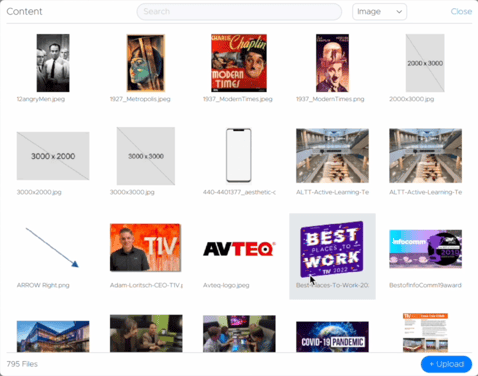
8. Select 'Save'

Your updated thumbnail will now be reflected in your Preview Panel.
