You can add Office 365 documents (Microsoft Word, PowerPoint, Excel, OneNote) to your ThinkHub Cloud Canvas using the built-in integration tool.
You can access your office 365 documents from ThinkHub Cloud using the built-in Office 365 integration tool. On the left side of your toolbar, select the Office 365 icon.
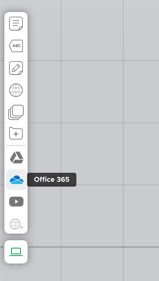
Select this to open your Office365 viewer. Note: The first time this opens, you will need to log in. Once you have logged in, the T1V app remembers you and will sign you in, giving you access to all of your Office365 files.
Note: The selection panel will be viewable to you only. When you share your Canvas with other collaborators, they will not be able to see any files in this view until you select the file and put it on the Canvas. 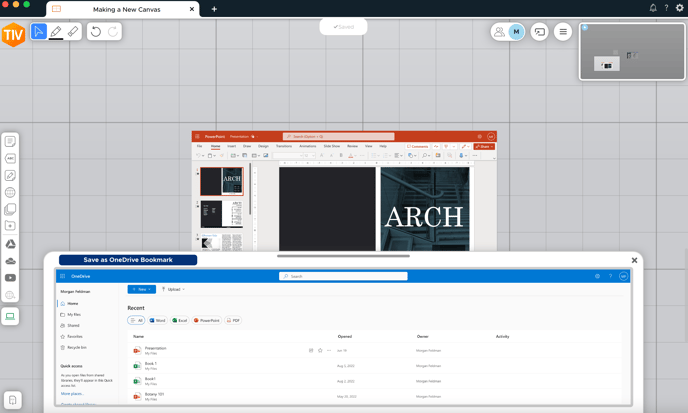
Once you’ve located the file that you want to share, select the file and double click to send to the Canvas.
Once a file is on the Canvas, it will stay there until you delete it. If you have editing access, you can make live edits.
Note: When you share your Canvas with someone who has the ability to edit your Canvas, but who does not have the ability to update the document in Office 365, they can edit the document along with you while you are actively in a Session with them. You could prohibit this by changing their permissions to View Only.
You can also select “pause” in the active Office 365 file and this suspends the ability for anyone to update or edit the document. Note: If you were to leave the Canvas and others stayed and were still actively participating, they would not be able to edit or navigate through your Office 365 file.
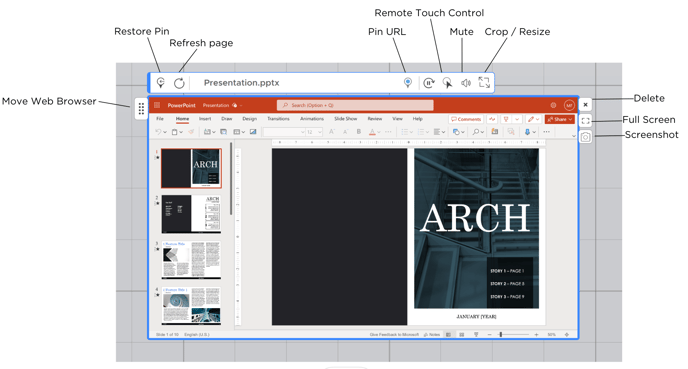
You can also move forward or backwards using the two arrows. You can refresh by selecting the refresh icon. You can unpin the URL if you’d like to navigate somewhere else. And if you want to mute audio coming through the page, you can do that as well.
Watch the Tutorial
