For ThinkHub Educations that include student stations, students can share their screen to a student station display via the T1V app.
Some ThinkHub Education classrooms include student stations (non-touch or limited touchscreen displays connected to the ThinkHub Instructor station). To share your screen to a Student Station, you'll need to use the T1V app available for download here or on your mobile store (App Store or Google Play). Follow the instructions below or watch the video: Student Station Basics.
- Select the version for your device and follow the instructions for installation.
- Once T1V is installed, open T1V.
- Locate the Room ID. This is the 8 letter code located in the upper right corner of your Student Station. If you are not in the room with the Student Station you are connecting to, ask your group members for this information.
- Enter the room code.
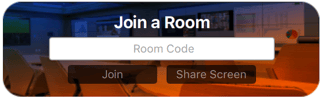
- Select 'Share Screen'.
- Select the Screen or Window you want to share and select "Share"
- Note: If your Session is password protected, a box will pop up asking for your password. This is a four digit code located in the top right of your ViewHub directly below the Room ID.
- A pop up will appear indicating that you are casting your screen.
