Host Active Learning Sessions from your Instructor Station that allows you to share, view, create and annotate on content.
Your Instructor Station runs ThinkHub Collaboration Software. Watch the video for a quick overview of the basics of the Instructor Station.
To launch your ThinkHub Canvas, Tap Start.
Your ThinkHub Canvas includes the following features to help you lead and facilitate active learning sessions:
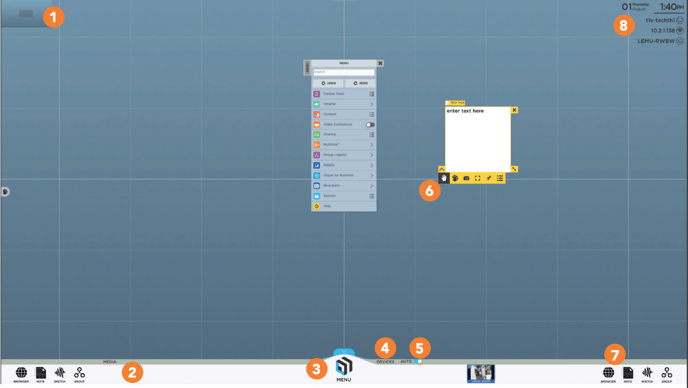
1. ThinkHub Canvas
Pinch, zoom, and scroll anywhere on the
digital Canvas. Use the Canvas Key to navigate - view the active area and content windows; tap to jump to specific areas of the Canvas.
2. Media
Insert a USB drive to load content. Tap or drag/drop content icons from the tray under Media to place them on the Canvas.
3. Menu
Press the Menu button in the tray or tap and hold anywhere to access built-in apps and save, open, email, or print Canvas sessions.
4. Devices
All connected devices appear here. Tap or drag/drop to place devices on the Canvas. Install the T1V app for Android, iOS, macOS, or Windows devices.
5. AutoPresent™
Toggle AutoPresent™ ‘on’ to automatically push device screens to the Canvas when connected.
6. Content Tools
Single Tap inside content windows to annotate, erase, zoom, undo, snapshot, and more.
7. Built-in Apps
Tap or drag/drop Web Browsers, Notes, and Sketches onto the Canvas. Once they are on the Canvas, you can tap once to open an active window that will give you the ability to annotate directly on the content, take a snapshot of the content, make the content full screen, pin the content in place, or print/email the object.
8. T1V app
Download the T1V app at t1v.com/app to join the Canvas remotely, share your screen, or control the Canvas from your personal device.
