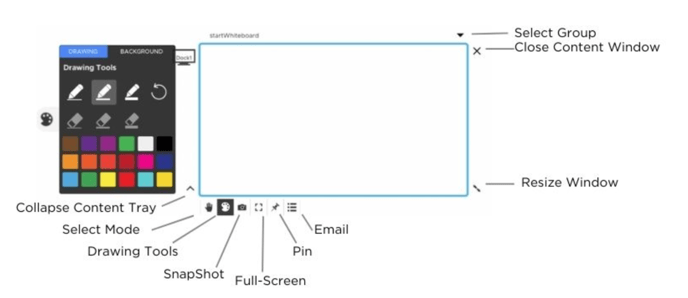- T1V Knowledge Base
- ThinkHub
- Getting Started: ThinkHub
What content tools do I have on ThinkHub?
Each piece of content available to you on the ThinkHub Canvas comes with its own set of user tools. These tools are the same for all types of content.
To activate your content tools, tap inside the content window. You will see the content tools appear, anchored to the bottom left corner of the content window. To close your content tools, tap the collapse button on the bottom left of the window.
Note: While the content tools are visible, you can not flick or drag/drop content windows, but you can zoom in and out on that individual piece of content.
When your content tools are visible, we call this the active state, where you can manipulate content. Content must be in an inactive state to move, and an active state to edit.