T1V AirConnect is a legacy product that enables you to connect any laptop or mobile device wirelessly to their T1V Room device such as ThinkHub, ViewHub, and T1V Hub.
We encourage all AirConnect users to check out the current T1V app for new features and enhanced collaboration capabilities.
To Connect to a T1V device using AirConnect, follow these instructions:
1. Download and install the T1V AirConnect app
2. Once AirConnect is installed, open AirConnect
3. If you are in the same room, on the same network as your T1V Room device, locate the IP Address.
If you are remote or on a guest network, use the Room ID (formerly AirConnect Key). This is the 8 letter code located in the upper left or right corner of your ThinkHub, ViewHub, or T1V Hub. If you are not in the room with the Hub you are connecting to, ask the meeting host for this information.
4. Enter the IP Address or Room ID (AirConnect Key) into the text box on your AirConnect app and select 'Connect'.
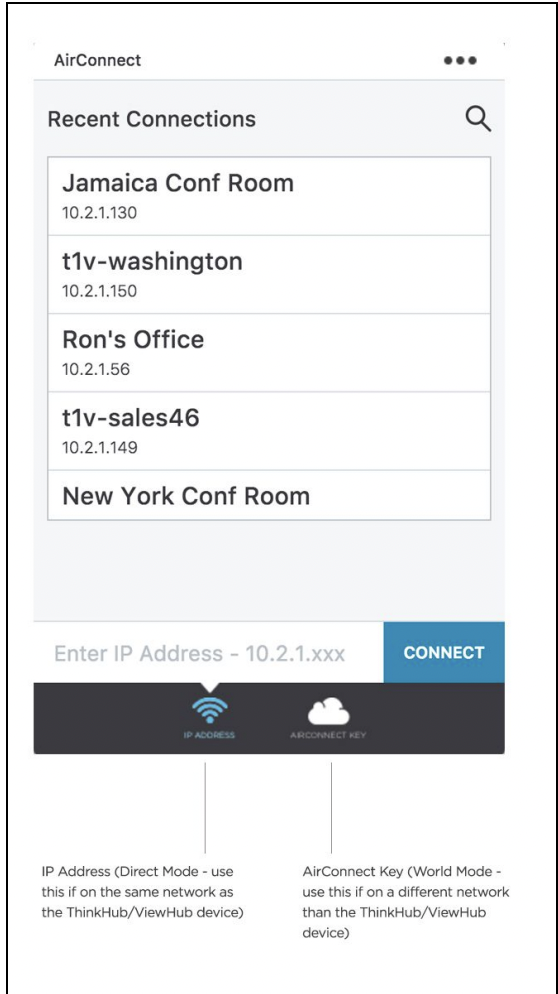
You are now wirelessly connected to your T1V Room Device.
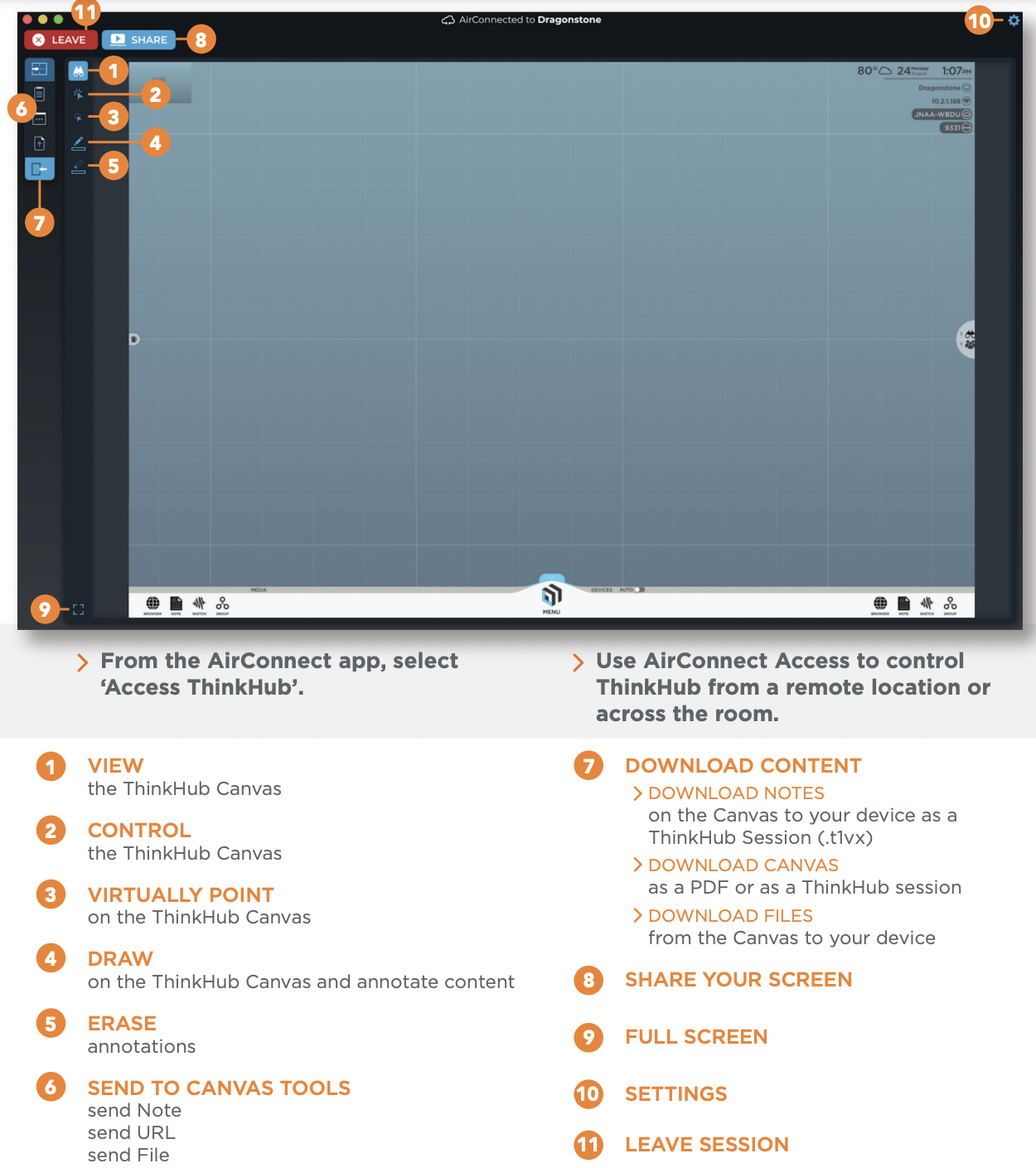
For more information, check out these AirConnect resources:
Getting Started with AirConnect™
Getting Started with AirConnect (Video)
T1V Training | AirConnect: Join a ThinkHub Session (Video)
T1V Training | AirConnect: View, Point, and Control (Video)
How to Use AirConnect Access For Enhanced Collaboration + Remote Participation
