- T1V Knowledge Base
- T1V Hub
- T1V Hub
How can I share multiple screens to T1V Hub at once?
Use the T1V app to wirelessly share your screen to your T1V Hub. Once you're sharing your screen, you will have to option to switch between single view (a single screenshare) and quad view (up to four simultaneous screenshares). Here's how:
1. To share multiple screens to T1V Hub, each person who wishes to share their screen should download the T1V app, connect to T1V Hub, and share their screen. Check out Getting Started with T1V Hub for step by step instructions on this portion.
2. Once connected, select the screenshare menu floating in the center of your screen:

3. Select the drop down menu on the right (icon with three horizontal lines).
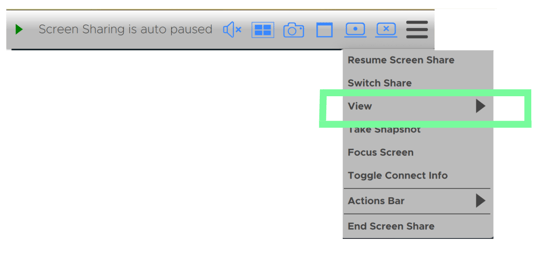
4. Select View:
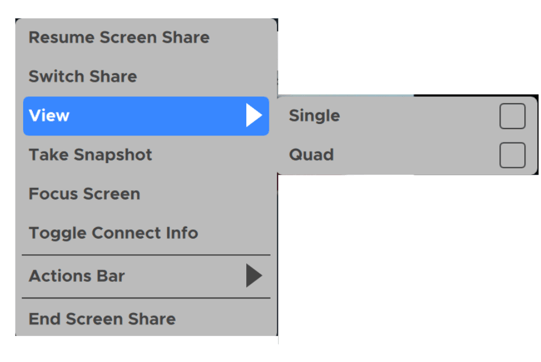
5. Select the box beside 'Quad'
All screenshares will now appear side by side on the T1V Hub.
To switch back to single view, return to the 'View' menu and select 'Single'.
